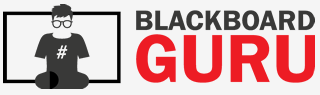One of the many topics that my book, Blackboard Learn Administration, talks about is upgrading and installing Blackboard Learn. However I didn’t really go into detail about the process in preparing to upgrade or install a new version of Blackboard Learn for your institution. Well this blog post will hopefully erase that neglect. Let’s review how I prepare for a Blackboard Learn upgrade.
Select a version
Blackboard Learn has been rather stable in their release structure. Recently they announced the move from four releases a year to two releases a year. This might be a good and bad option for institutions depending on the release date and maintenance schedule. I try to recommend the latest version released prior to our testing window. The testing and security scans can take weeks. This along with implementing the new version means it will be about four to five months old by the time it’s put on our production environment.
The biggest concern deals with the amount of time Blackboard will support the version with regular patches for security and other issues that are found. Recently, Blackboard has moved to supporting versions for 18 months after their release. I like this plan because it gives the institution a guaranteed year of support with a version. I’m fond of the yearly upgrade. Some might disagree with this plan, but it seems to be the best based on the following factors.
- A yearly upgrade gives a lot of time for security and user testing.
- While the selected version is supported and patched, it doesn’t utilize “bleeding edge technology”
- Reduces training and feature fatigue for faculty, staff and students.
- Additional resources from Blackboard and the community are available
Resource planning
An upgrade can require a lot more than just installing new applications. After many years of performing Blackboard Learn upgrades, I’ve learned that all the parties possibly impacted by an upgrade should take part in upgrade planning, whether that would be the support staff, database administrators, networking teams, server administrators, or security teams. These people may be called on by you, the Blackboard administrator, to help with planning the upgrade or making needed changes. I’ve found a Gantt chart useful to show the upgrade plan. I hand this out at a meeting with all these parties. It’s a big help to get everyone on the same page and have a schedule that we all know and can use when planning this or other projects. I’ve also taken to scheduling monthly meetings with all these stakeholders. While I do cancel some of them, it still gives a regular schedule to discuss changes or issues that are coming up that could influence the planned upgrade.
Hardware and software support
During the first meeting I just mentioned, one of the topics we talk about is upgrading not only Blackboard, but the supporting software. An upgrade is a great time for server and database administrators to apply security patches or move to a new operating system or application software supported by Blackboard. With our version already chosen, we can look at what software supports the application and quickly plan for this. We might also plan to implement additional hardware components such as load balancers or new IP configurations. These types of changes can be added to our Gantt chart and the update pushed to all affected parties.
Agreed configuration
When preparing for an upgrade, not does it include changes to the latest version of Blackboard. It will probably include new tools or 3rd party integrations, even editing tool names or improving the application’s customized layout for some. These other items could create more havoc for users if they add to an upgrade without planning.
This is why our team creates a set Blackboard configuration. This means that we all agree early in the upgrade testing process what tools should be installed, what items will be upgraded, enabled, etc. This helps the testing, security, and documentation teams know what the official changes will be. While the set configuration may change, this gives the teams a good place to start and allows for possible changes to be brought to the meetings I mentioned earlier.
User testing
The biggest challenge when preparing for an upgrade, in my opinion, is user testing. Does everything still function as we expect in the new version of Blackboard Learn? What the best way to tackle this? The Educational Technologies at the University of Missouri has a team of students who work with Blackboard and we have them help us in our user testing. Each year I create paper copies of several tasks that we expect to do in Blackboard. Each task list becomes associated to an operating system and browser supported by Blackboard. A few of these are available below to review. The student picks up the task list and, using the browser and operating system listed on the front, can complete the tasks listed. They sign off on each task either stating that it works or not. If it doesn’t work, the student writes out an explanation that will help our team figure out what’s going wrong.
Task list examples
Blackboard Learn – Google Chrome LSR
Blackboard Learn – Mozilla Firefox LSR
Conclusion
In the end, an upgrade plan can help organize the move to a new Blackboard version. It also provides planning for additional services that can impact your upgrade. I recommend picking a version that will give you a few months of testing and do the following:
- Look at what upgrade version will meet your needs based on topics such as how long is it supported by Blackboard, etc.
- Bring all affected parties to the table, tell them, keep them on schedule.
- Find what hardware and software changes can be made to improve support of the Blackboard application
- Have all interested parties agree to a set Blackboard configuration for the upgrade for testing purposes.
- Find available options to have users test tasks within different browser and operating system combinations supported with the new version.
Best wishes to your (hopefully) successful upgrade!
Technically yours,
The Blackboard Guru